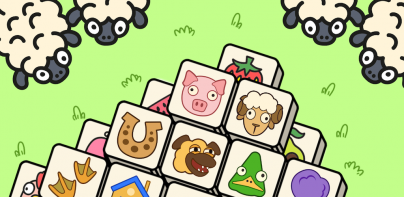Floating Stopwatch - Clock & Multitasking Timer

Description of Floating Stopwatch - Clock & Multitasking Timer
Are you ready to increase your work capacity? The main aim of this Floating Stopwatch - Clock & Multitasking Timer app is to use your mobile phone's clock, timer, & stopwatch when using other apps. There are three floating multitasking ways like the Stopwatch, Timer, & Clock, etc. The stopwatch is quick to use, allowing you to keep up to 6 stopwatches on time at once. You can move & resize the timer, & it is also visible on your lock screen. It is a digital clock that is displayed on top of all apps.
Features of
app:
# floating clock & timer
# floating stopwatch
# Multiple floating clocks, timers, & stopwatches can be made in this app
# There are 8 types of font styles
# Users can modify font color & background
# You can maintain different font colors & background colors for runtime state & pause condition in stopwatch & timer
This
app is ideal for multitasking purposes. You can trigger all-time timers simultaneously if you need several stopwatches. You can also use them separately if you only need a single stopwatch timer.
Now checkout important functionality of
app:
→ The timer can be modified & resized, & it can also be seen on the lock screen. With a timer setup, you can build your own stopwatch type.
→ Here are a few steps for creating a timer:
- Click on the ‘+’ button.
- Choose the Timer option.
- Write a name & Show the name button for your timer.
- Modify size & padding of timer.
- Enter the value of the timer.
- On the timer, you can also display hours, & milliseconds.
- Choose different font colors & background colors for running conditions & pause conditions.
- Pick for favorite font style.
- Just click on the button to save the timer.
- In the TIMER section of the app, you will see a card with your timer name.
- By dragging you can move the floating timer.
- Long press the floating timer to remove its floating window.
→It's a digital clock that appears on all apps. This system allows you to create custom workout timers that stay on your phone to track your progress with other apps.
→ Steps to use your digital clock which is as follows:
- Click on the ‘+’ button.
- Select the Clock option.
- Write a name & description for your clock.
- Modify size & padding of the clock.
- Choose a timezone.
- Turn on the 12-hour clock option to display time in 12-hour format or turn it off to display time in 24-hour format.
- On the clock, you can also display seconds.
- Pick font color & background color.
- Select the font style.
- Click on the tick button to save the clock.
- In the CLOCK section of the app, you will see a card with your clock name.
- By dragging you can move the floating clock.
- Long press the floating clock to remove its floating window.
→It has a single start button for all the chronometers, making it perfect to track times for multiple athletes in a race. Each stopwatch can hold its own laps that are conveniently displayed on the screen & can be easily navigated by scrolling than with your finger.
→ Steps to know about creating a stopwatch:
- Click on the ‘+’ button.
- Select the Stopwatch option.
- Write a name & description for your stopwatch.
- Modify size & padding of the stopwatch.
- On the stopwatch, display hours & milliseconds.
- Select font color & background color for running condition & pause condition.
- Select the font style.
- Click on the tick button to save the stopwatch.
- In the STOPWATCH section of the app, you will see a card with your stopwatch name.
- By dragging, move the floating stopwatch.
- Long press the floating stopwatch to remove its floating window.
Thus, download
App to access the clock, timer & stopwatch & even if you have other apps on your device.